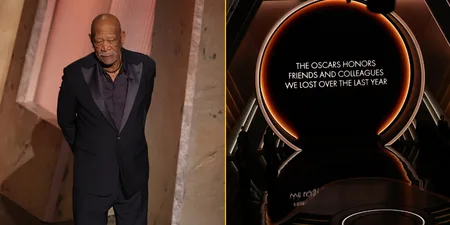You could reduce input lag by 50%.
I don’t know what exactly it is about FIFA but the game draws out a competitiveness in people rarely seen since Roman-era gladiatorial combat, where you really had to be competitive, otherwise you would be eaten by a lion, or impaled on a trident.
For whatever reason losing at FIFA is an unforgivable sin, one characterised by impromptu living room press conferences after the game where, whatever happens, you will:
- Say your opponent was lucky and that you simply didn’t deserve to lose
- Question the fairness of the team selections even though this was entirely your own choice
- Blame the kits, or the pitch conditions, or the stadium shadow (this is really desperate)
- Draw attention to the fact that you had a man sent off. It was in the 80th minute. You were 4-0 down
- Demand a rematch, immediately, and lose again
I’m not sure I have ever, in my long and storied history of dishing out absolute wallopings on FIFA, heard someone cite the TV settings as a reason for their loss, but apparently they could be having a substantial effect on your gameplay.
I have had someone tell they simply can’t attack from left to right, and that was the only reason he shipped eight goals and scored none, but I’ve never had someone stand up and immediately start messing with the contrast.
To completely minimise the input lag on your television, and ensure that your victims will continue to have to desperately spurt out something about not being able to play their brand of football in the rain, here’s what you need to do.
Switch to your TV’s gaming preset
If you haven’t actively looked at your settings on a new TV then chances are that you are playing with a load of the picture processors switched on, meaning more input lag and therefore greater delay between your button presses and the animations.
You’ll need to go into “picture”, then “settings” and switch to the gaming preset mode, which can reportedly reduce input lag by up to 50%.
It is important to also double check that “Motion Blur control” and “Noise Reduction” are switched off.
Turn off “Eco” mode
This will use up more energy, but can you put a price on making your friends utterly miserable via video game? I’m not sure you can.
“Eco” mode automatically adjusts your TV’s image depending on light, but it can overcompensate and leading to an unnatural picture.
If your TV has a backlight you should also make sure to set it to 0.
This won’t effect lag but it will save you from eye strain and hopefully all those careless back-passes you keep gifting because you think Phil Jones is actually Nemanja Matic.
Check the console signal
Here you need go into either you Playstation or Xbox’s console settings and see whether your TV is receiving an interlaced or progressive signal.
Interlaced is typically something like “1080i” and progressive is “1080p”. It’s 1080p you want, so make sure to switch to this setting to reduce input lag further.
After that, you’re all set.
Just don’t play at the San Siro and never, ever pick a team with a slow lone striker. I’m looking at you, Brighton. I’m looking straight at you, Glenn Murray and Tomer Hemed.